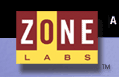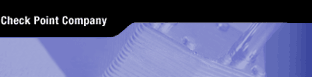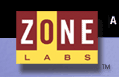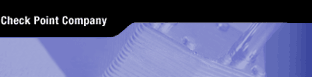How to Disable ZoneAlarm Server Communications
In order to ensure that users have up-to-date protection, the ZoneAlarm product family relies not only on powerful desktop technology but also a central server-based infrastructure. Security software is no longer a self-contained program that can be updated annually. With zero-hour threats emerging, consumers need dynamic ongoing updates. These communications are not only essential to the effectiveness of our products, they are a significant part of the reason most customers purchase our software.
Despite the value of these services to our customers, we realize that a limited number of users do wish to disable all communication and cut off all updates - even though no personal information is shared and even though doing this will weaken their security. Because of this, we have included features to turn off communications with ZoneAlarm’s central servers. Here is a list of the various features and settings within the product where you can turn off communication with ZoneAlarm central servers.
- SmartDefense Advisor: In "Program Control", set SmartDefense Advisor to "Off". See screenshot.
- Anti-virus / Anti-spyware: In "Anti-virus / Anti-spyware", click "Advanced Options", then "Update", and deselect both options. See screenshot.
- Check for Updates: In "Overview", click the "Preferences" tab, and select "Manually". See screenshot.
- Share my security settings: Also in "Overview" under the "Preferences" tab, at the bottom deselect the "Share my security settings anonymously with Zone Labs." See screenshot.
- Email Protection: In "E-mail Protection", set Inbound MailSafe Protection to "Off". See screenshot. Next, under "Junk E-mail Filter", click the "Advanced" button. Then click the "Settings" tab and deselect the one option under "Auto Report Fraud Email" and deselect both options under "Show Confirmations". See screenshot.
(Note: Screenshots above are from the ZoneAlarm Internet Security Suite. The user interface may be slightly different for other ZoneAlarm products.)
Unfortunately, we have discovered a bug in these features for our customers using 6.0 or 6.1 versions of ZoneAlarm products. Even after making these manual changes, the client will occasionally communicate with the centralized servers anyway. We will fix this in the product as soon as possible. Until then, concerned users can go through the following steps to turn off all communications with the ZoneAlarm central servers.
- Adjust settings to prevent communication with ZoneAlarm central servers as described above.
- Go to http://download.zonelabs.com/bin/free/plugintool/RegisterPluginCam.exe to download "RegisterPluginCam.exe". After downloading, double-click on the icon. And that's it - after the program runs, your server communications will have been disabled. (There will be no confirmation.)
- If you want to restore your communications with ZoneAlarm central servers, use the command line to run the application (click the Windows "Start" button, choose "Run") by typing "RegisterPluginCam.exe –r".
(c)2003-2006 Check Point Software Technologies Ltd. All rights reserved. Check Point, Application Intelligence, Check Point Express, the Check Point logo, AlertAdvisor, ClusterXL, Cooperative Enforcement, ConnectControl, Connectra, CoSa, Cooperative Security Alliance, DefenseNet, Eventia, Eventia Analyzer, Eventia Reporter, FireWall-1, FireWall-1 GX, FireWall-1 SecureServer, FloodGate-1, Hacker ID, IMsecure, INSPECT, INSPECT XL, Integrity, InterSpect, IQ Engine, Open Security Extension, OPSEC, OSFirewall, Policy Lifecycle Management, Provider-1, Safe@Home, Safe@Office, SecureClient, SecureKnowledge, SecurePlatform, SecuRemote, SecureXL Turbocard, SecureServer, SecureUpdate, SecureXL, SiteManager-1, SmartCenter, SmartCenter Pro, Smarter Security, SmartDashboard, SmartDefense, SmartDefense Advisor, SmartLSM, SmartMap, SmartUpdate, SmartView, SmartView Monitor, SmartView Status, SmartViewTracker, SofaWare, SSL Network Extender, Stateful Clustering, Triple Defense Firewall, TrueVector, Turbocard, UAM, User-to-Address Mapping, UserAuthority, VPN-1, VPN-1 Accelerator Card, VPN-1 Edge, VPN-1 Pro, VPN-1 SecureClient, VPN-1 SecuRemote, VPN-1 SecureServer, VPN-1 VSX, VPN-1 XL, Web Intelligence, ZoneAlarm, ZoneAlarm Pro, Zone Labs, and the Zone Labs logo, are trademarks or registered trademarks of Check Point Software Technologies Ltd. or its affiliates. All other product names mentioned herein are trademarks or registered trademarks of their respective owners. The products described in this document are protected by U.S. Patent No. 5,606,668, 5,835,726, 6,496,935, 6,873,988 and 6,850,943 and may be protected by other U.S. Patents, foreign patents, or pending applications.
 |
|